Managing multiple clients or employers can be challenging, especially when tracking your work and generating reports. TimeChief makes this easy with tags.
To keep your work organized, create a unique tag for each client/employer. Here’s how to do it:
On the Main Screen, tap the menu icon in the top left corner.
Select Tags from the menu.
Tap the blue Add button to create a new tag.
Enter the name of your client/employer and choose a color for the tag.
Repeat this process to create tags for each of your clients/employers.
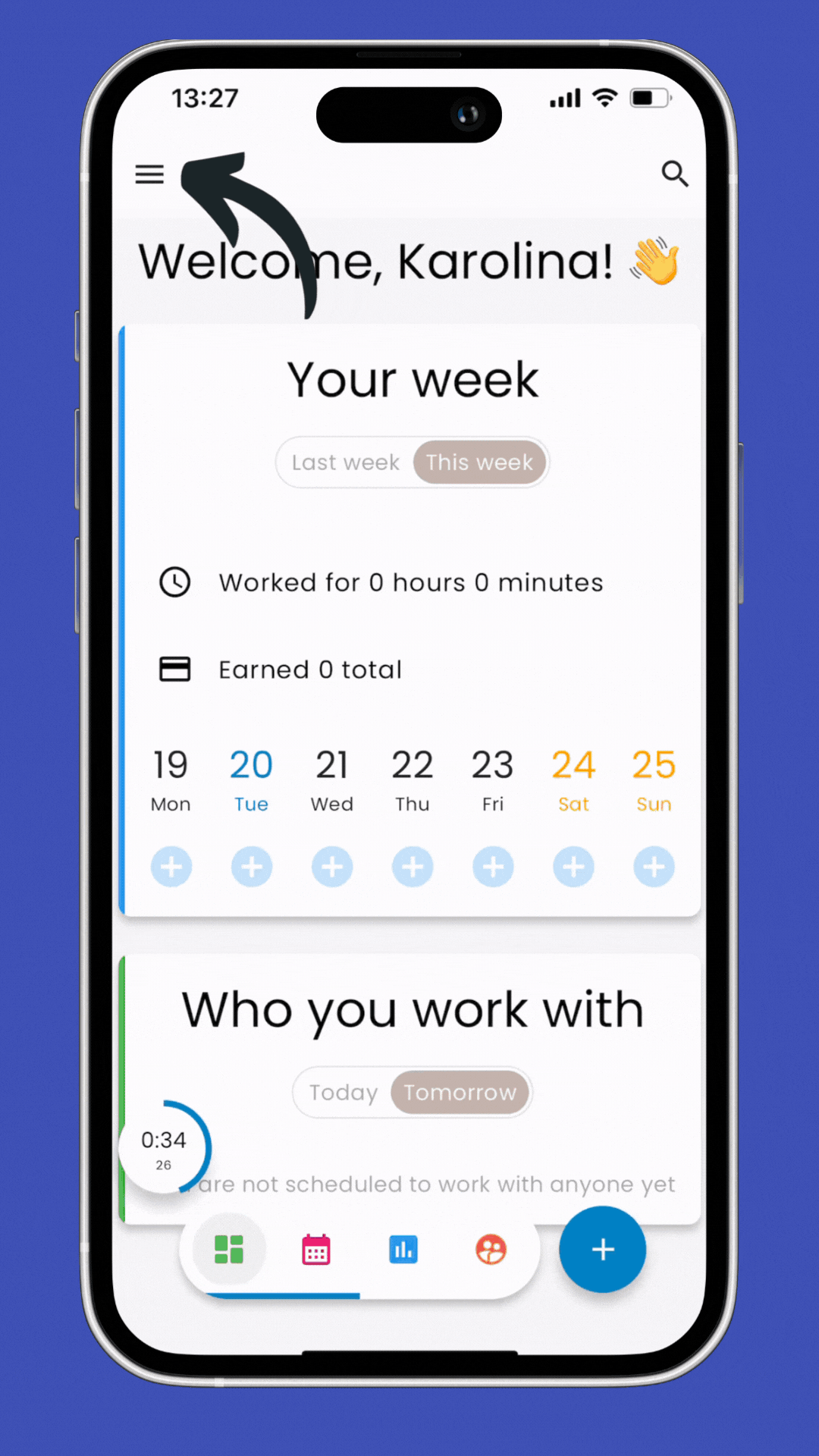
When recording your work, add the appropriate tag to indicate which client/employer the work is for.
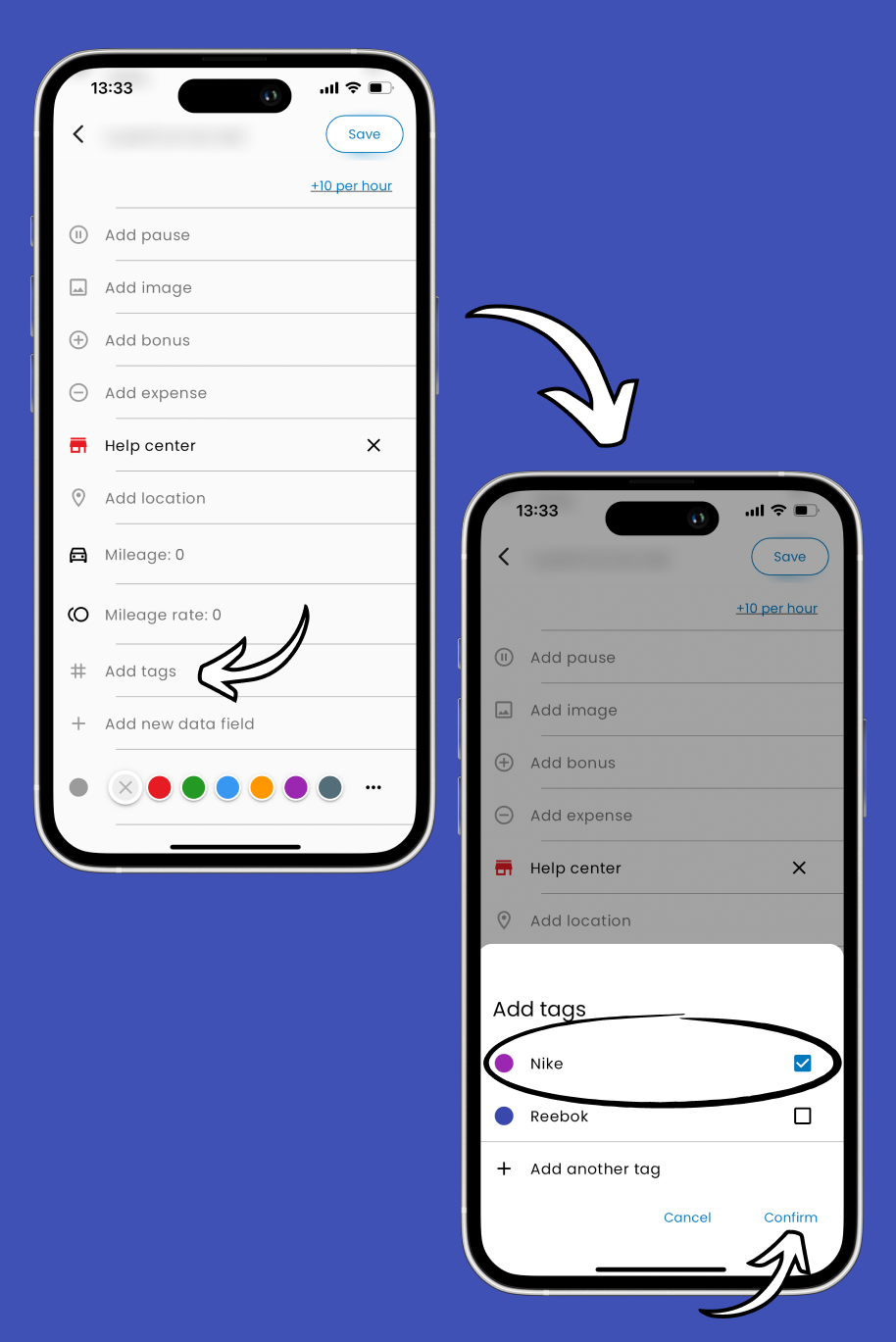
When it’s time to send reports to your clients/employers, you can easily filter your work records by tags:
On the Main Screen, tap the menu icon in the top left corner.
Access the Excel Reports section.
Select the relevant tag to filter the records.
Click on Preview Report and check all the report information.
Tap on Create a report and save it on your device, or send the report directly to the client/employer.
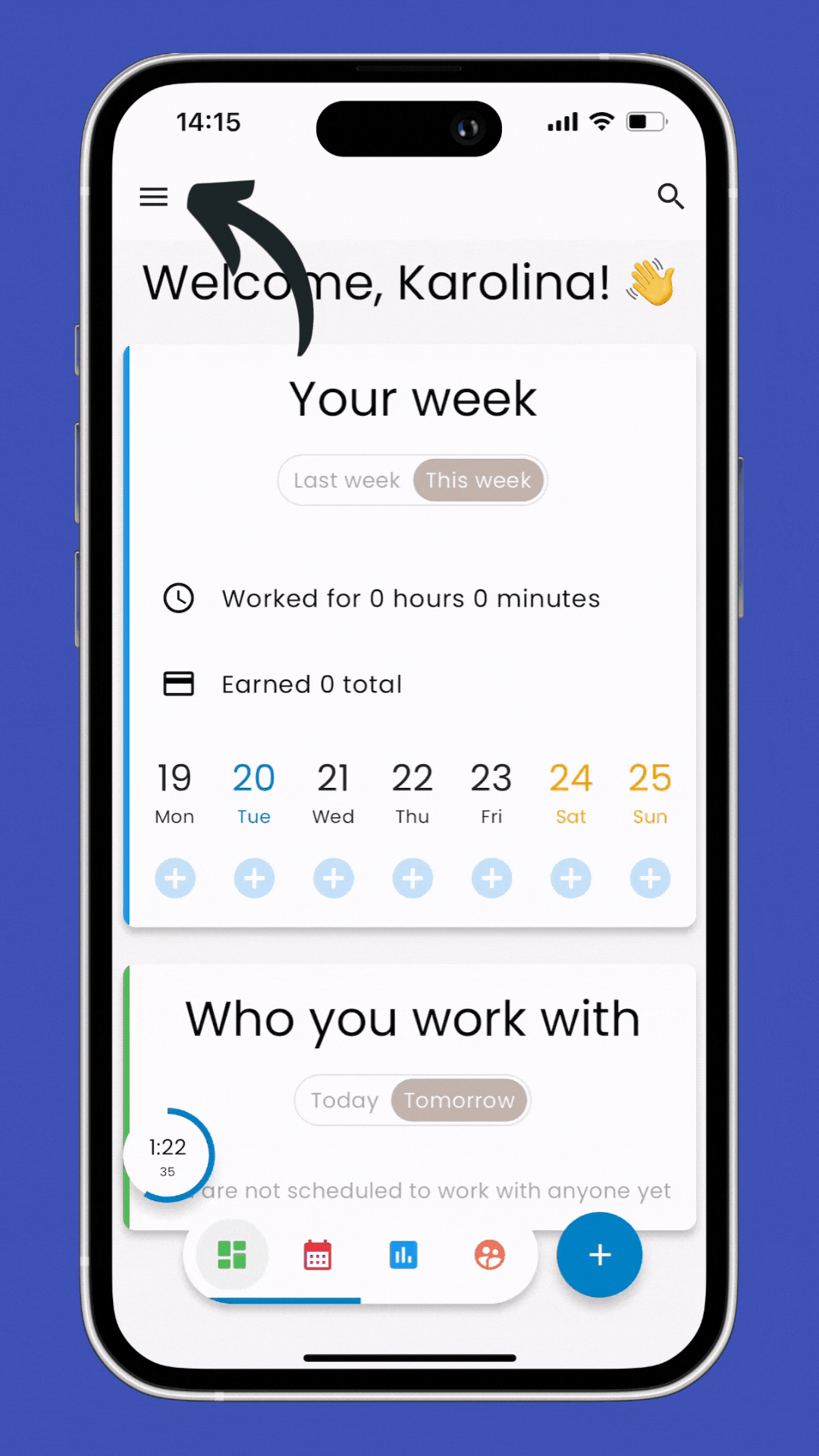
Using tags in TimeChief helps you streamline your workflow, making managing multiple clients/employers and maintaining precise records easier.