Yuhuuu, It's Vacation Time! 🏝️
Ready to take a break? Here's how to set up your vacation in TimeChief.
Start by launching the TimeChief app on your device.
On the main screen, you’ll see an overview of your week. To create a vacation record, tap the + button in the bottom right corner.
From the options that appear, choose Add Vacation.
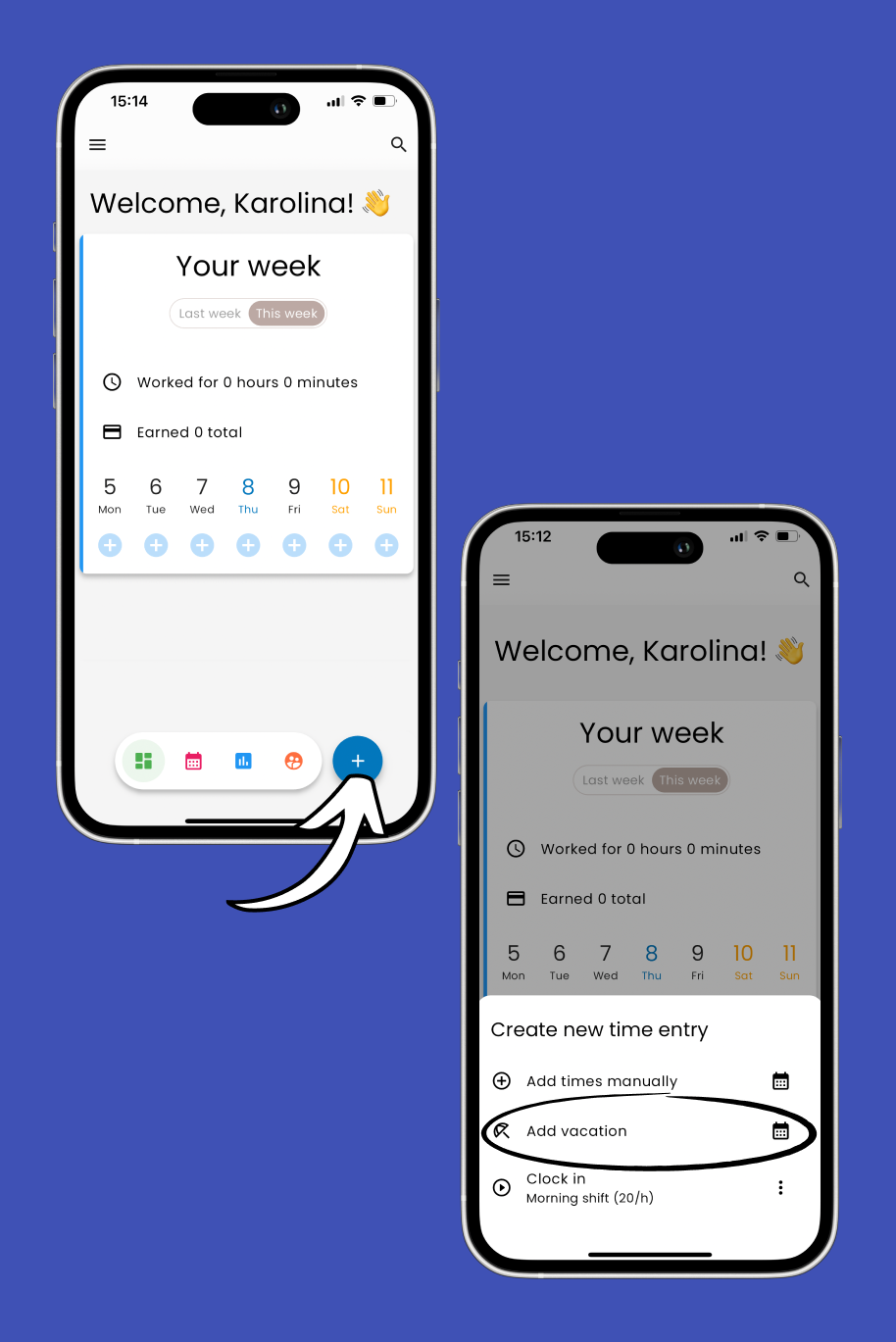
Tap on the date field and pick the day(s) you'll be off using the calendar.
If your vacation is paid, you can add a note and set your hourly rate.
Tap Save to confirm your vacation record.
Your vacation will now appear on the main screen with a red umbrella icon.
Tap the icon anytime to view the details.
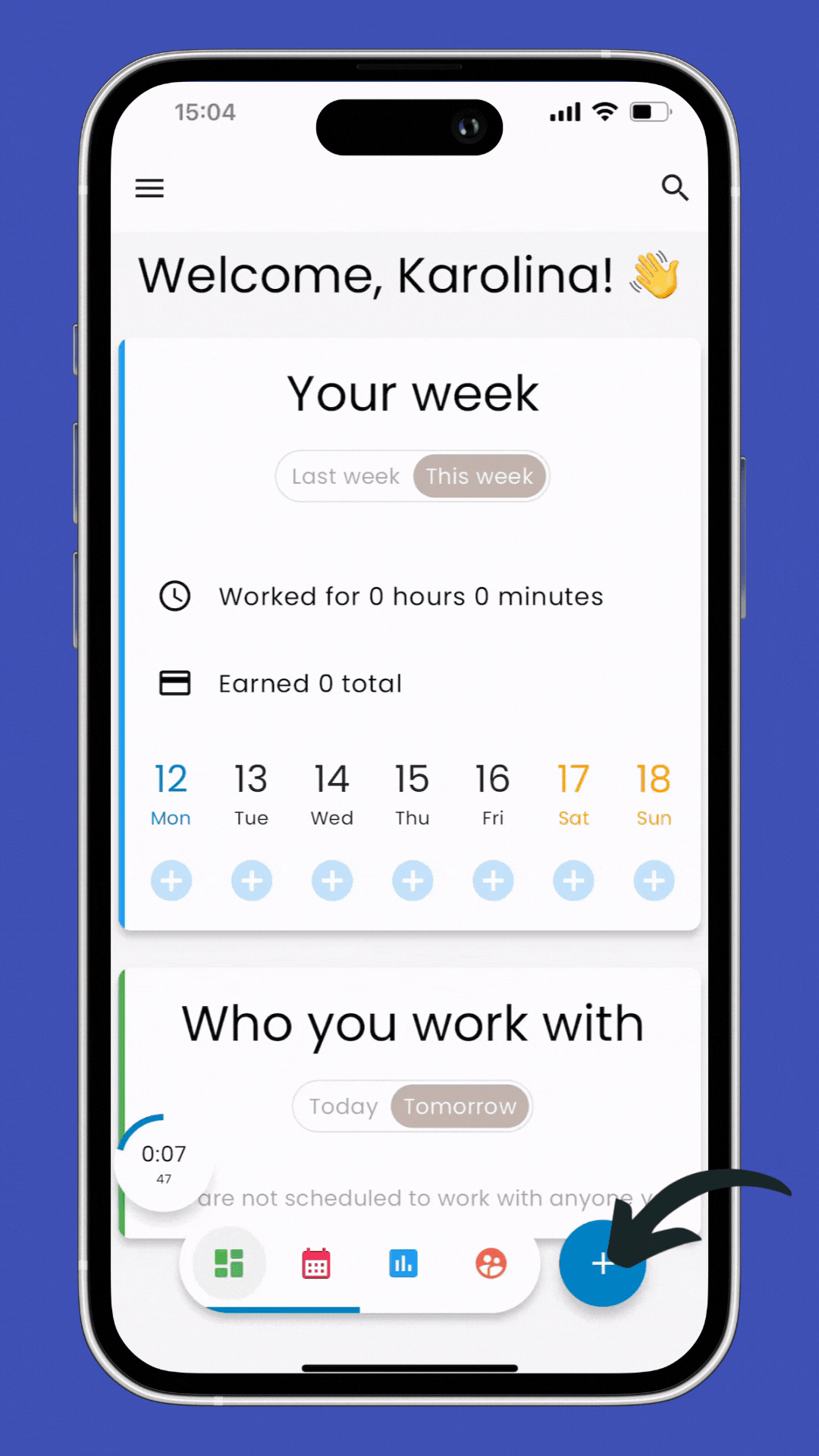
If your vacation spans multiple days, tap on the vacation record.
In the record details, select the Copy to another day option and choose the additional dates you'll be off.
Tap Save to confirm.
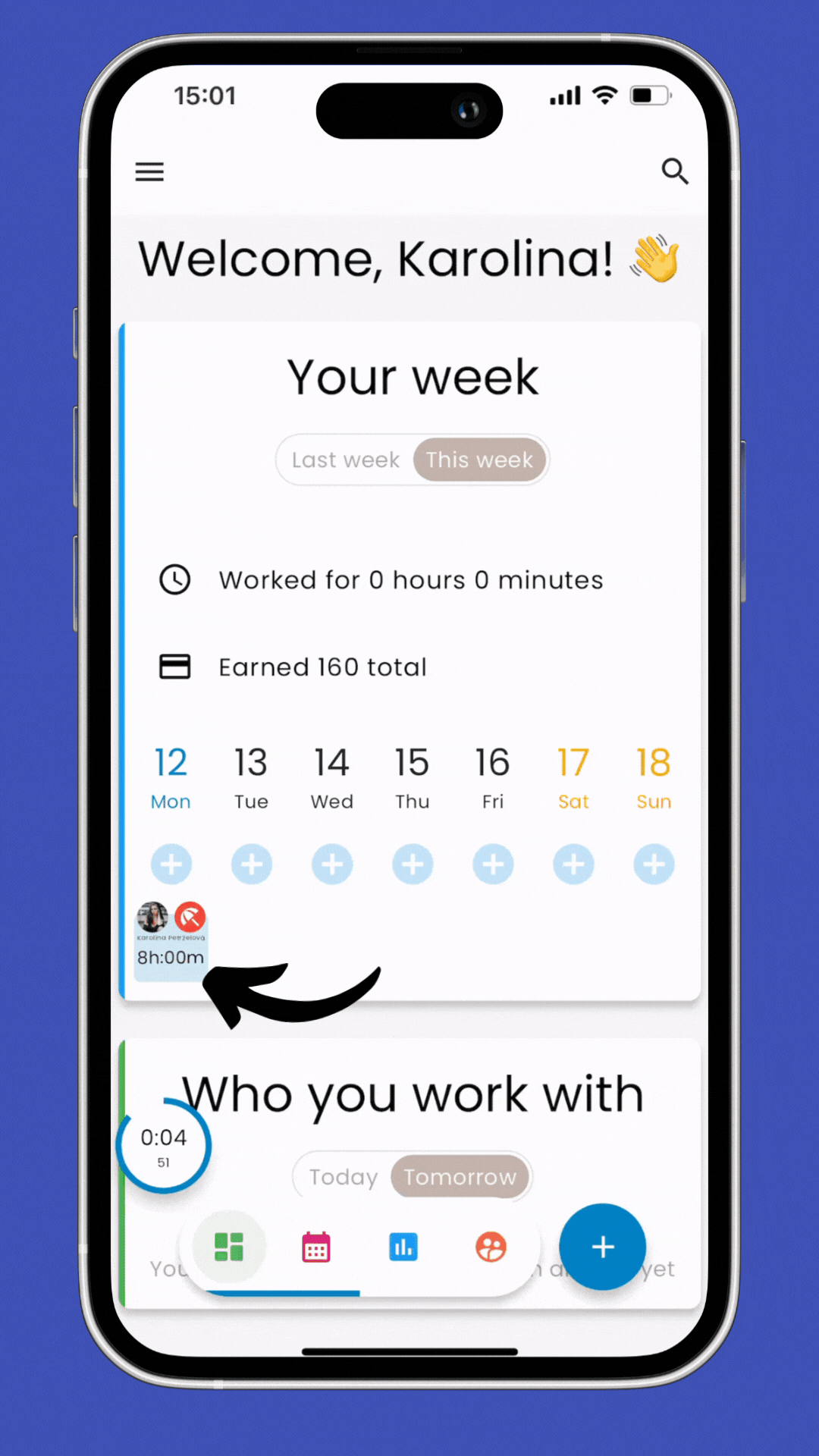
Enjoy your well-deserved break! TimeChief will keep everything organized for you.