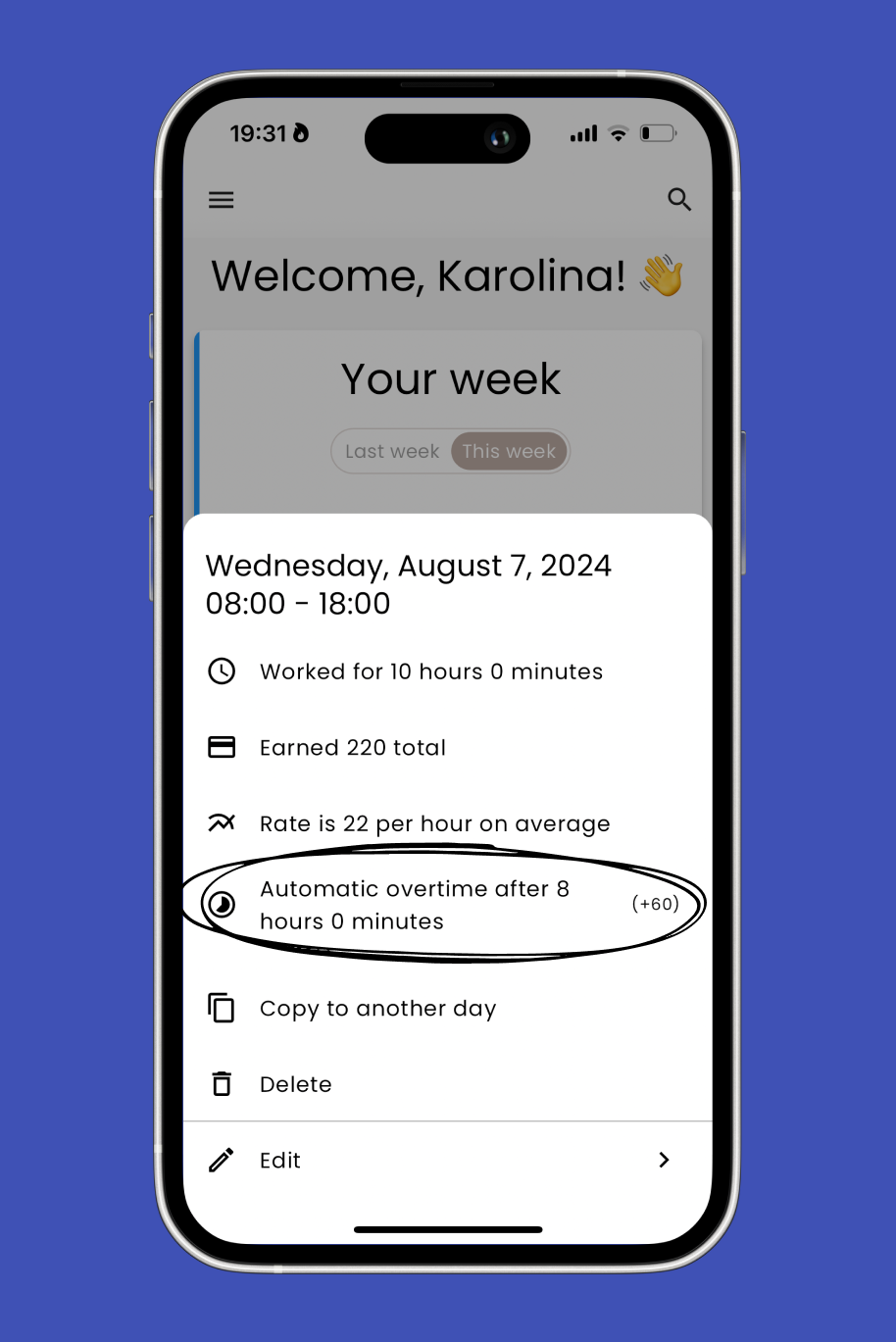Sometimes, you need to work longer than usual. That's why we introduced the Automatic Overtime feature. Here’s a step-by-step guide to help you get started. 👀
Click the Menu icon in the top left corner of the main screen.
Select Templates from the menu.
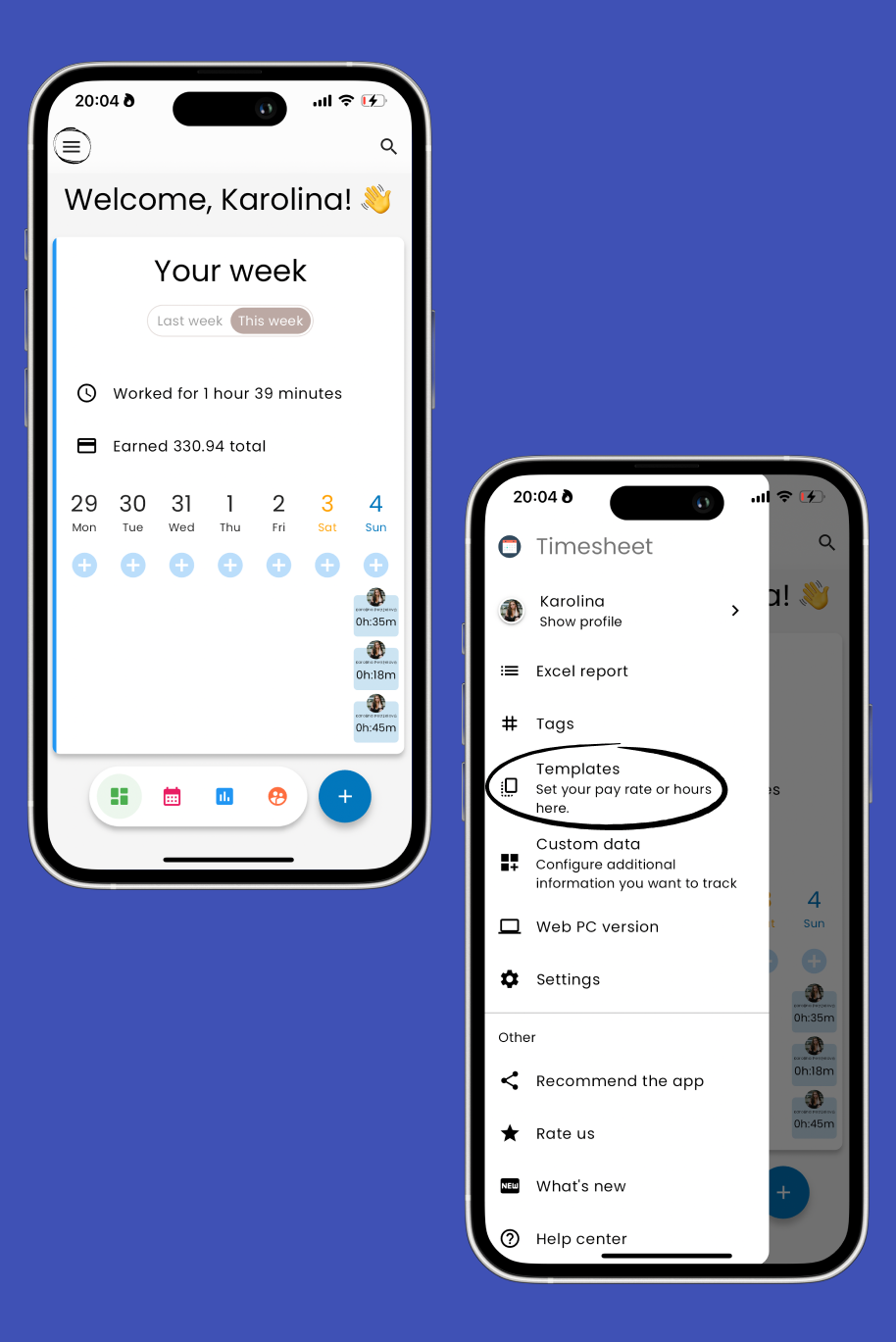
Tap the Add button to create a new template.
Alternatively, tap an existing template and select Edit.
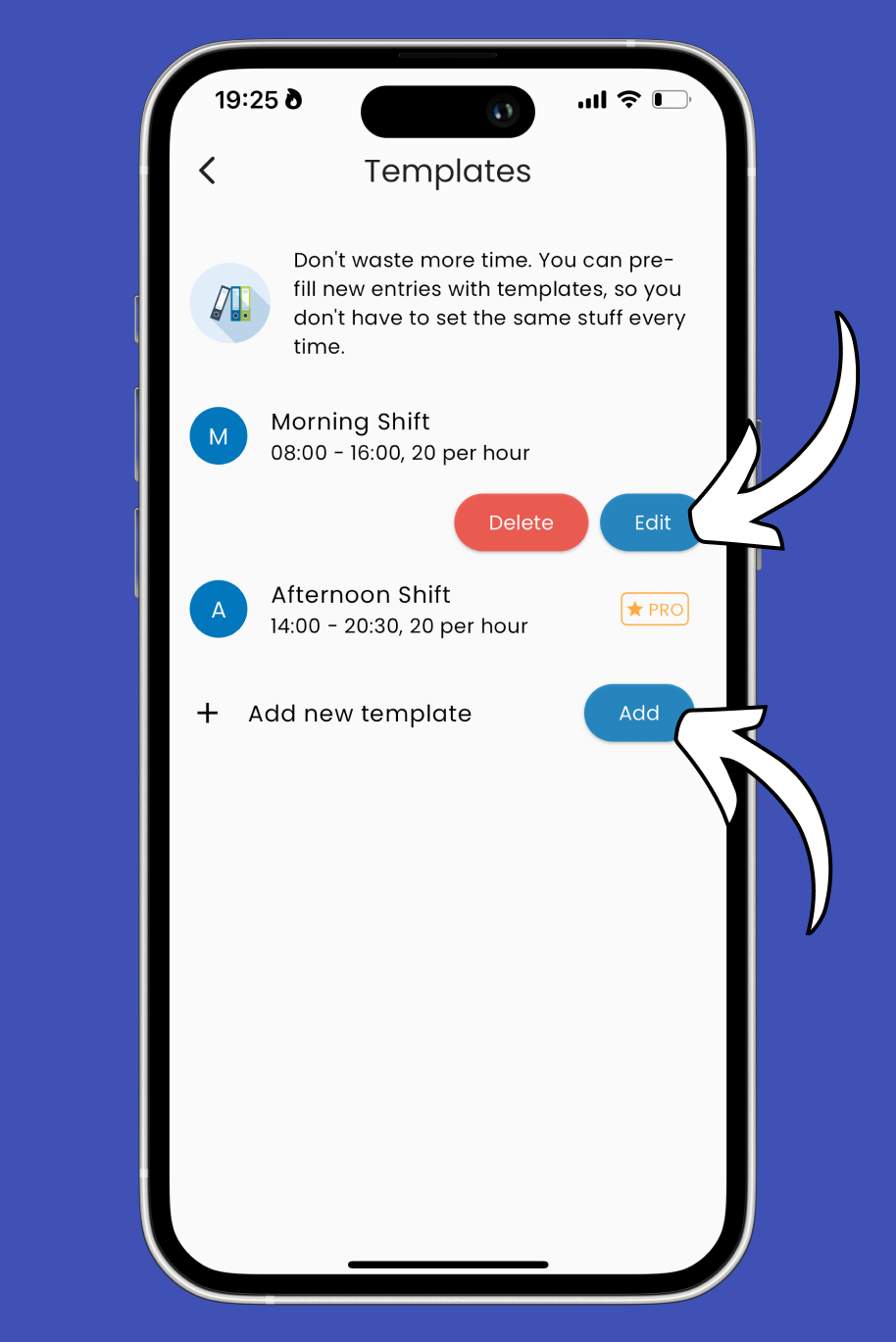
Tap on Add automatic overtime.
By default, TimeChief sets overtime after 8 hours for this entry. You can customize this by tapping on the default time. Specify the hours and minutes to be counted as overtime and choose whether it should apply to this entry or the entire week.
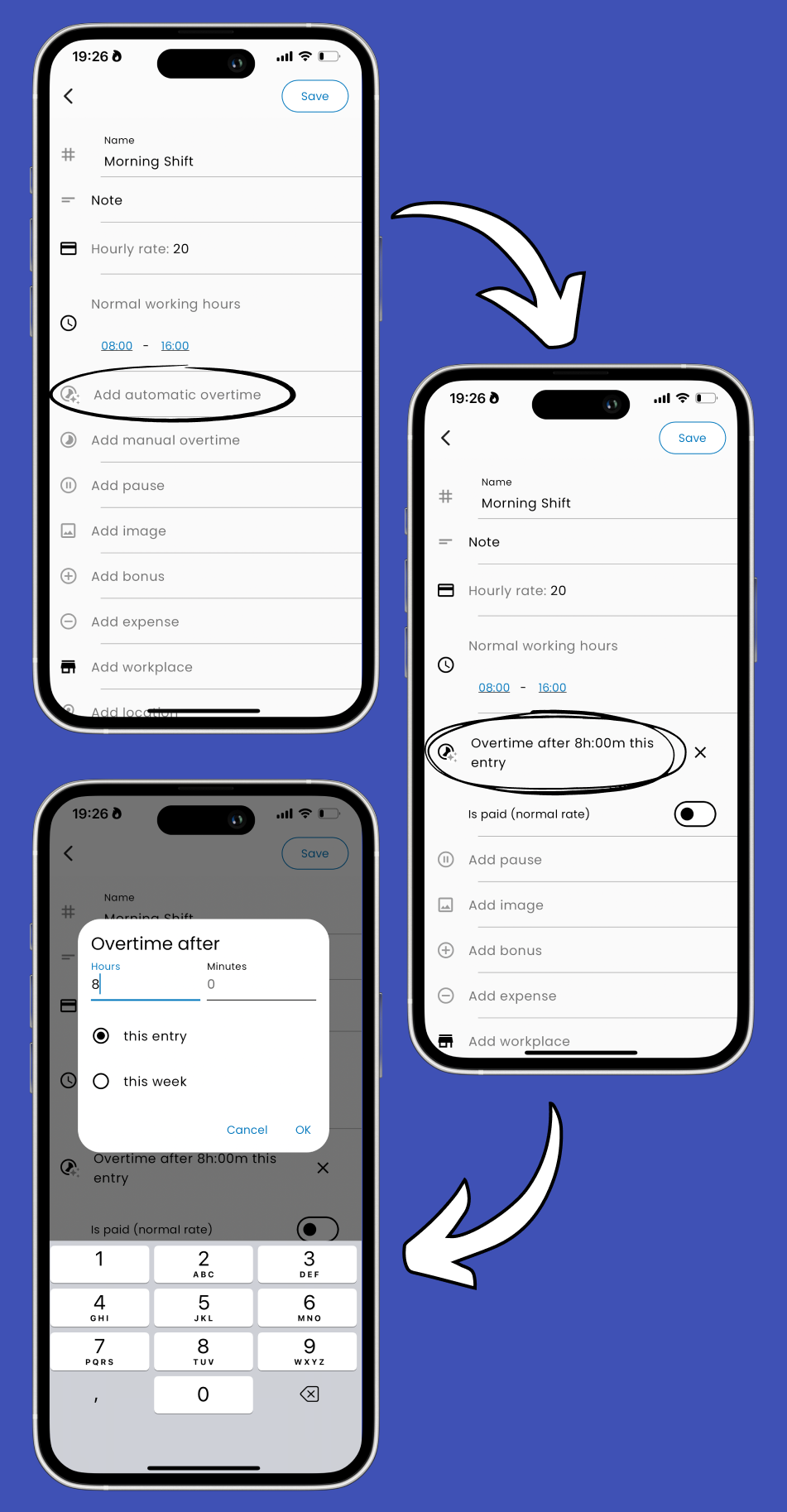
If your overtime is paid, turn on the switch next to Is paid (normal rate).
If you earn extra money during overtime, tap on Add additional bonus.
Enter the extra amount or percentage you earn during overtime and specify whether it’s per hour or a one-time bonus.
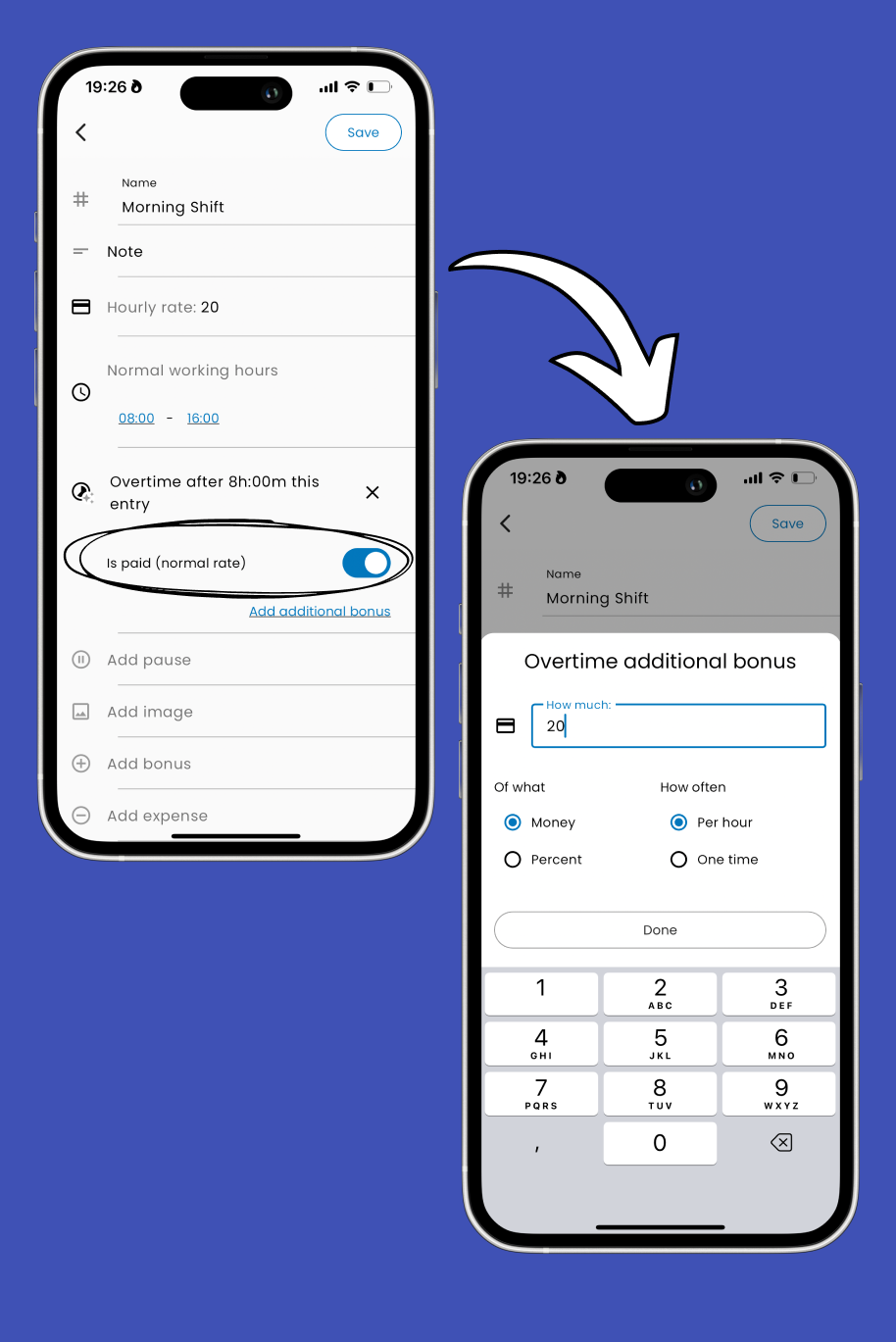
Hit the Save button in the top right corner of the screen to save your changes. 🎉
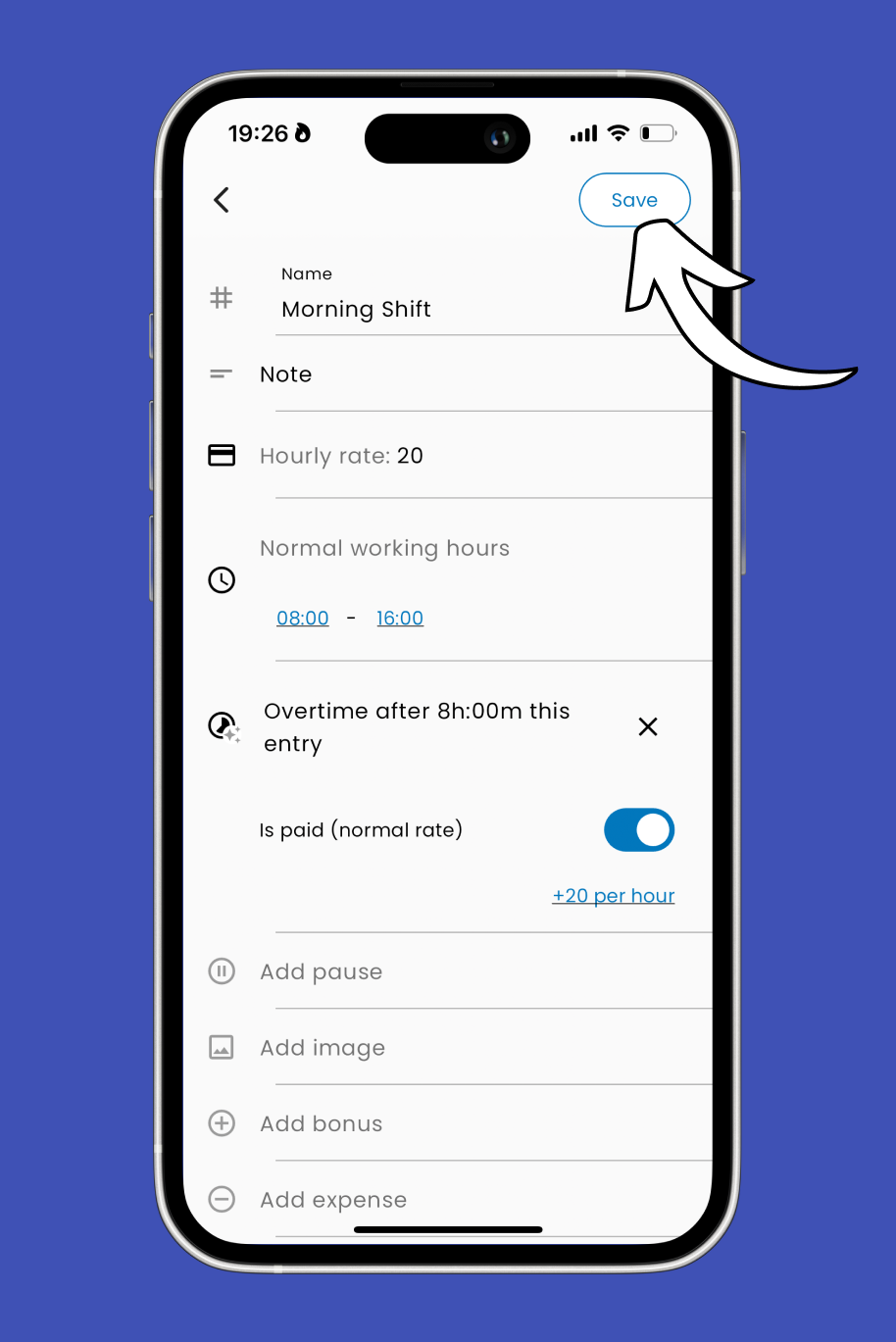
With this feature, tracking your overtime and earnings is easier than ever.
Once set up, whenever you log a new time entry that exceeds your regular working hours, you’ll automatically see your additional earnings. 💡