Remember to take your lunch break! 🥗
Here's how to track your pauses and keep everything organized:
1. Navigate to the Templates ⚙️
Click the Menu icon in the top left corner of the main screen.
Select Templates from the menu.
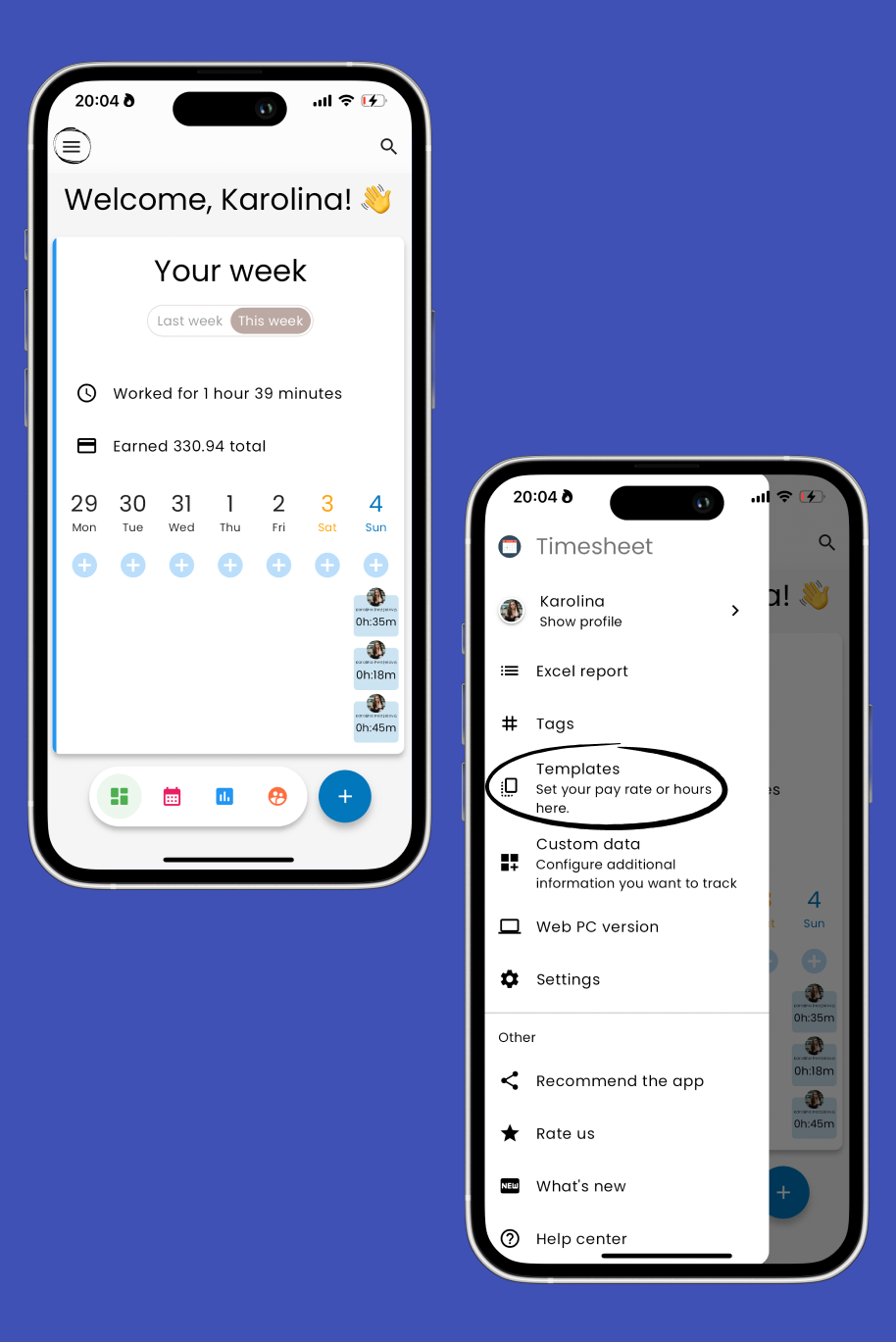
2. Create a New Template or Edit an Existing One
Tap the Add button to create a new template.
Alternatively, tap on an existing template and select Edit.
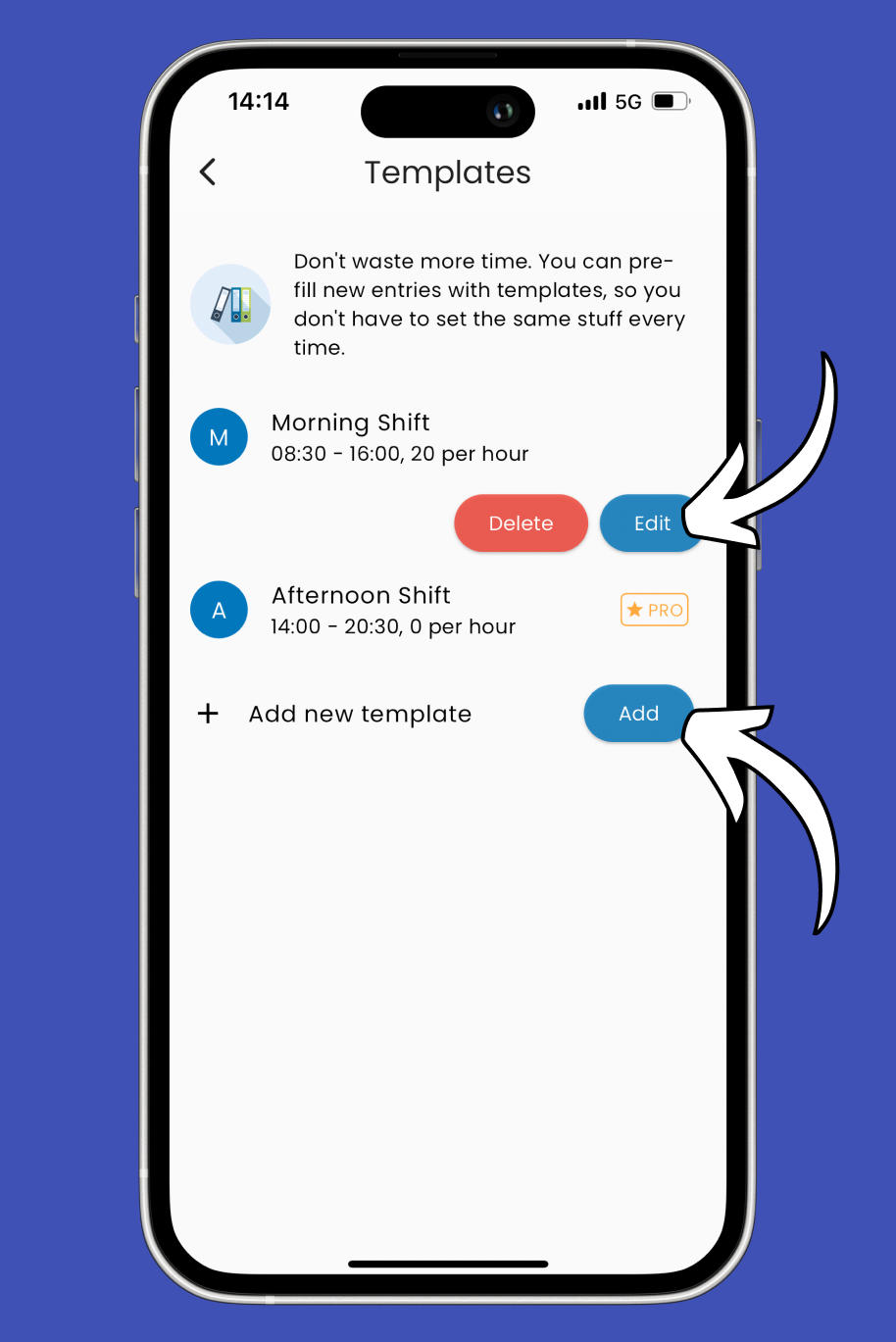
3. Add a Pause
Find the Add a Pause field and tap on it.
Choose your pause start and end times from the hour selection.
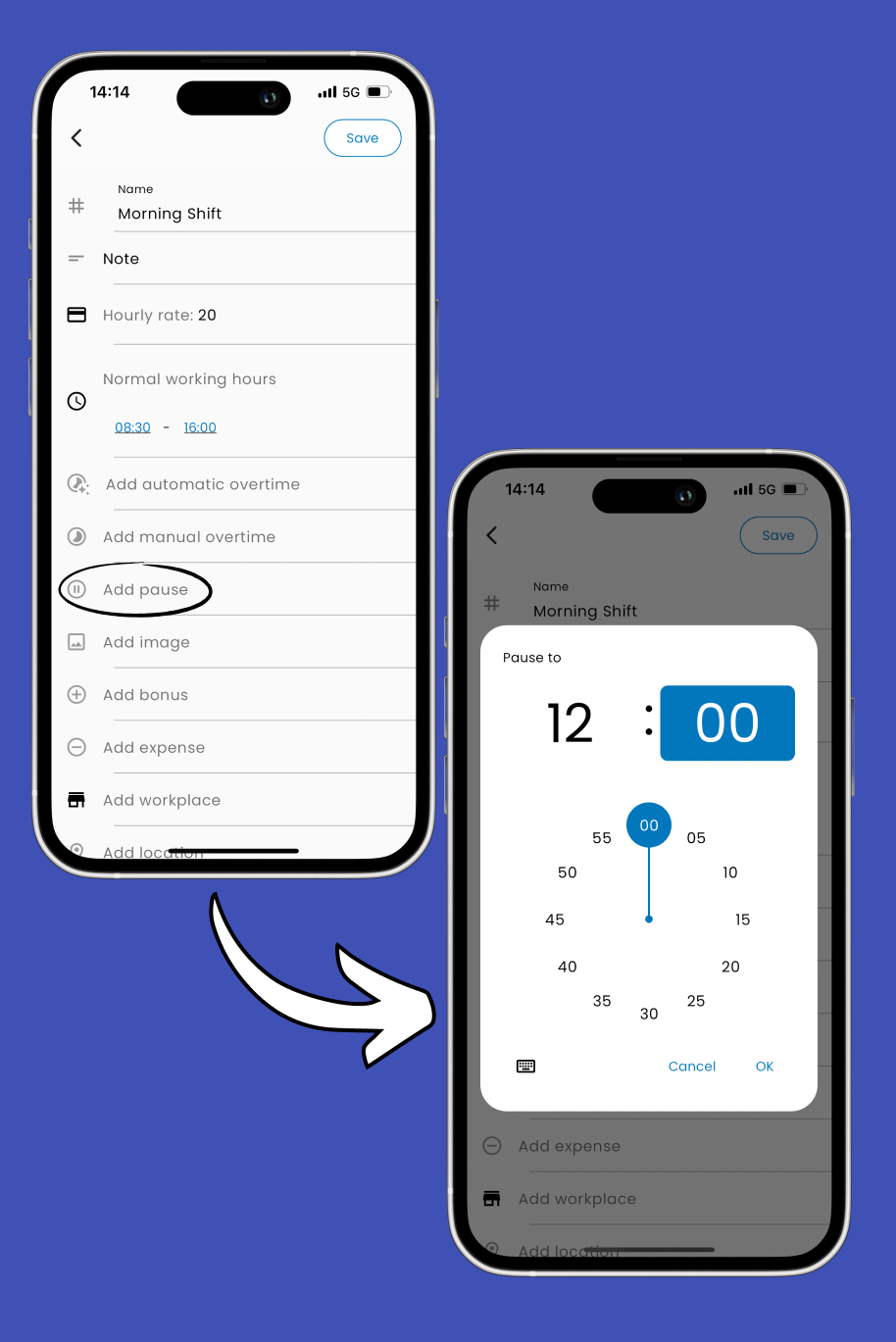
4. Specify if Your Pause is Paid
Toggle the switch next to Is paid (normal rate) if your pause is paid.
If your pause is unpaid, leave the switch off.
5. Save Your Changes
Tap the Save button in the top right corner to save your changes. 🎉
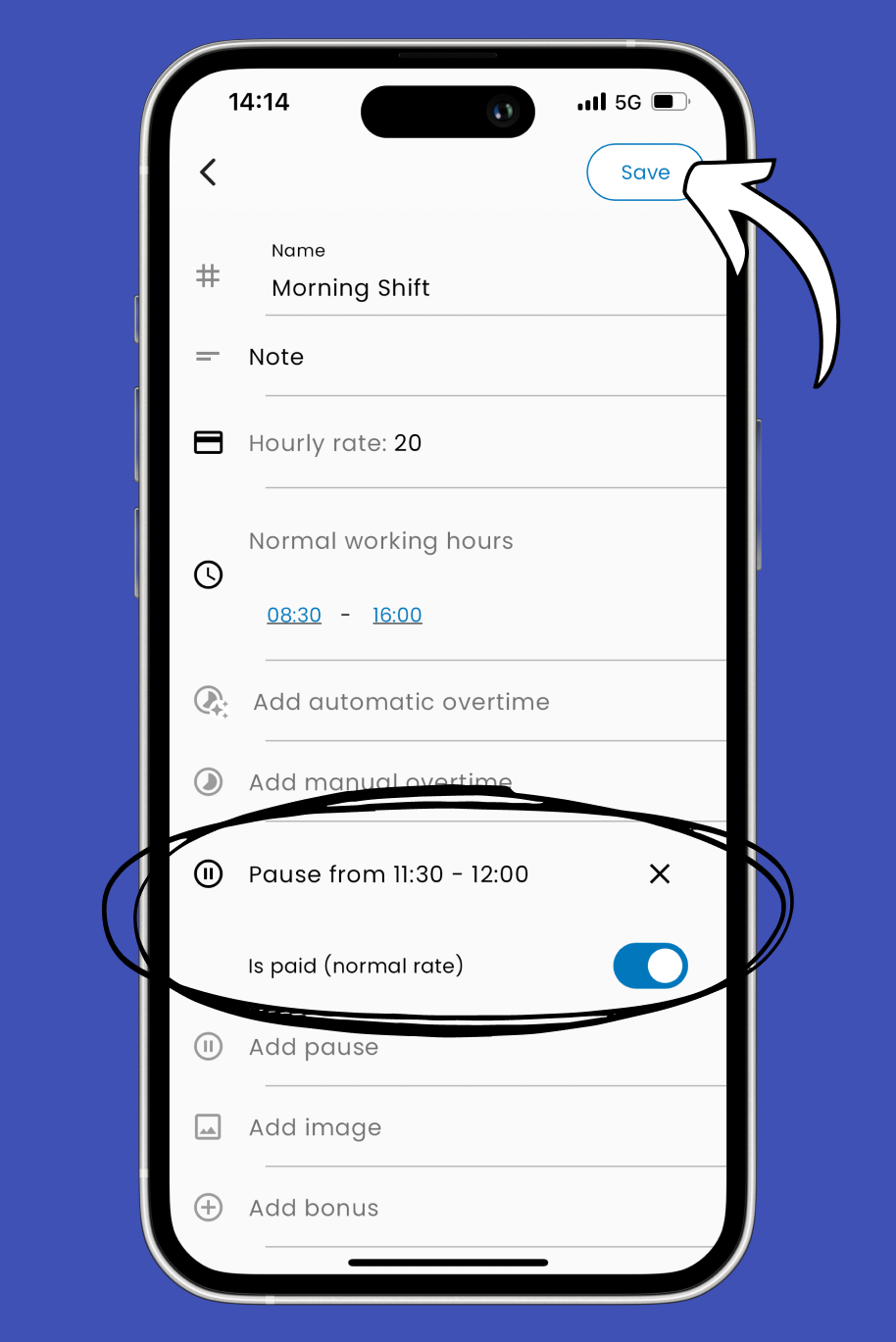
By following these steps, you can ensure your breaks are well-tracked and your schedule stays organized.
Related Articles: 👇🏼
Set Working Times
Learn how to set working times
Set Hourly Rate
Set your hourly rate, and let TimeChief do the counting for you!
