Have you already created a work record and want to apply the same times to other days? You can easily do that by following these steps:
On the main screen, locate and tap on the work record you’ve already created to view its details.
In the work record details, find and tap the Copy to Another Day option.
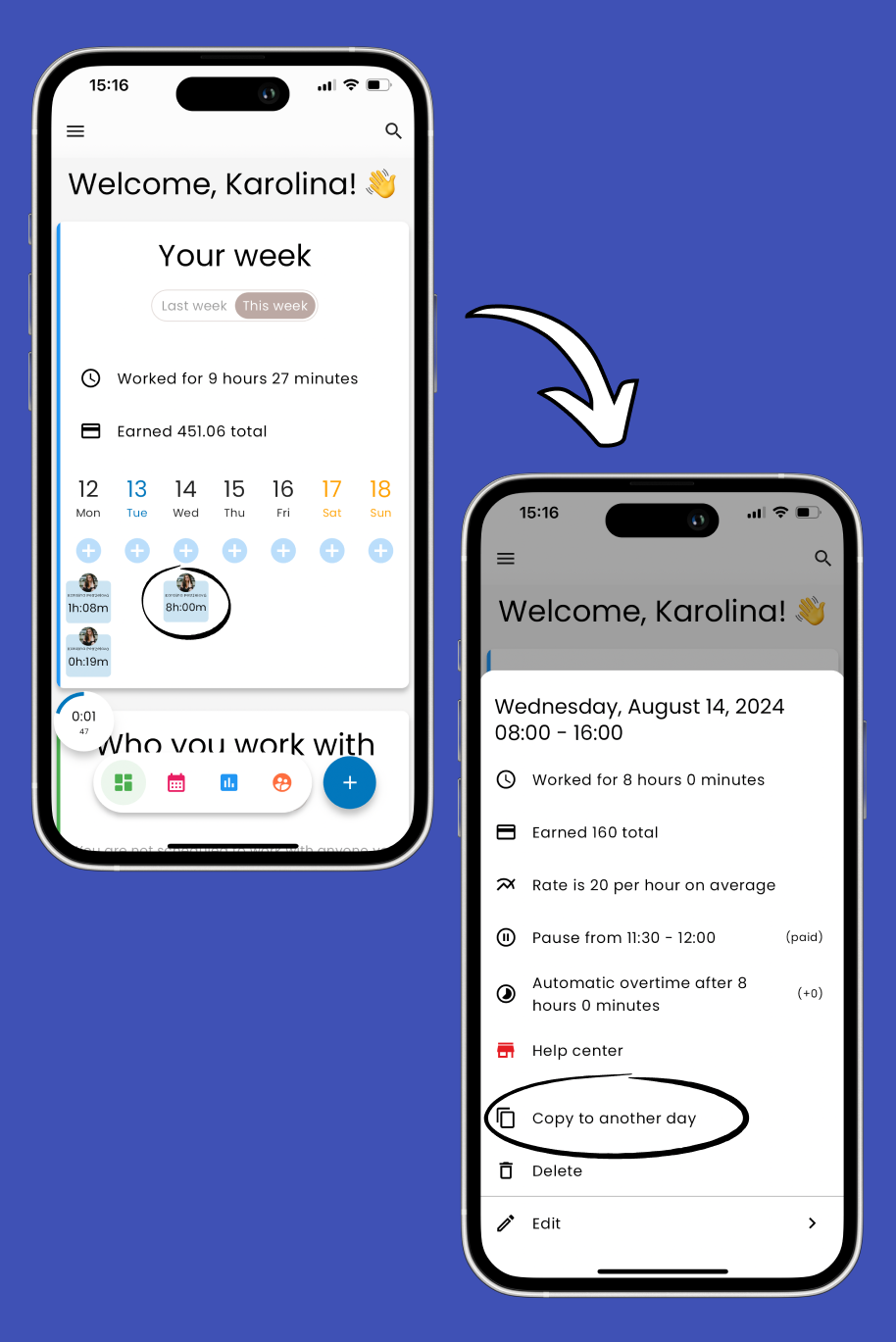
A calendar will appear. Simply tap on the days you want to apply the work record to. You can select one or multiple days.
Once you’ve selected the days, tap Save in the top right corner of the screen.
Your copied work records will now appear on the main screen for the selected days.
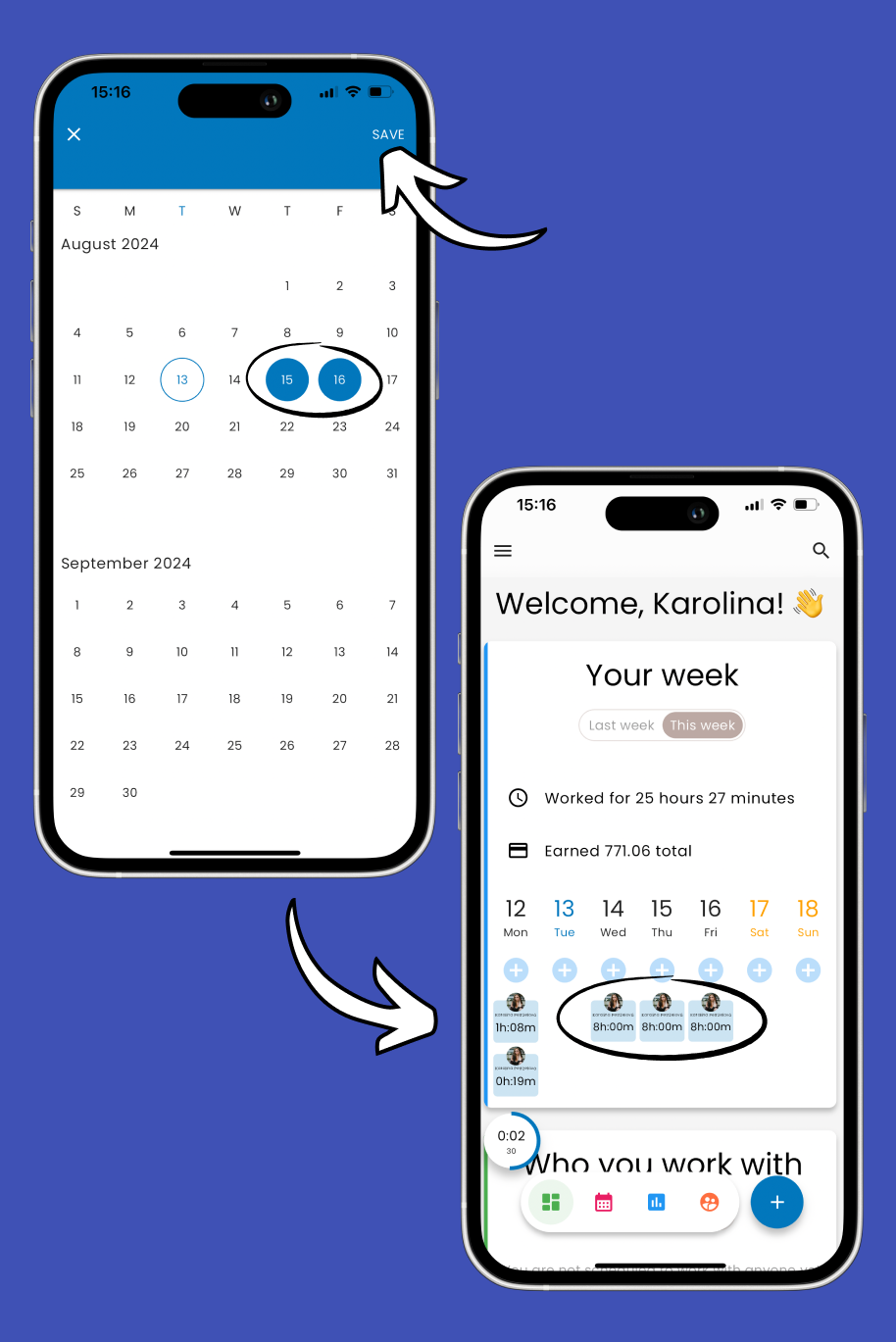
Following these steps will save time and ensure your work records are consistent across multiple days.
Related Articles: 👇🏼
Add Work Times Manually
How to add work times manually
Add Work Times with Clock In
How to add work times with clock in